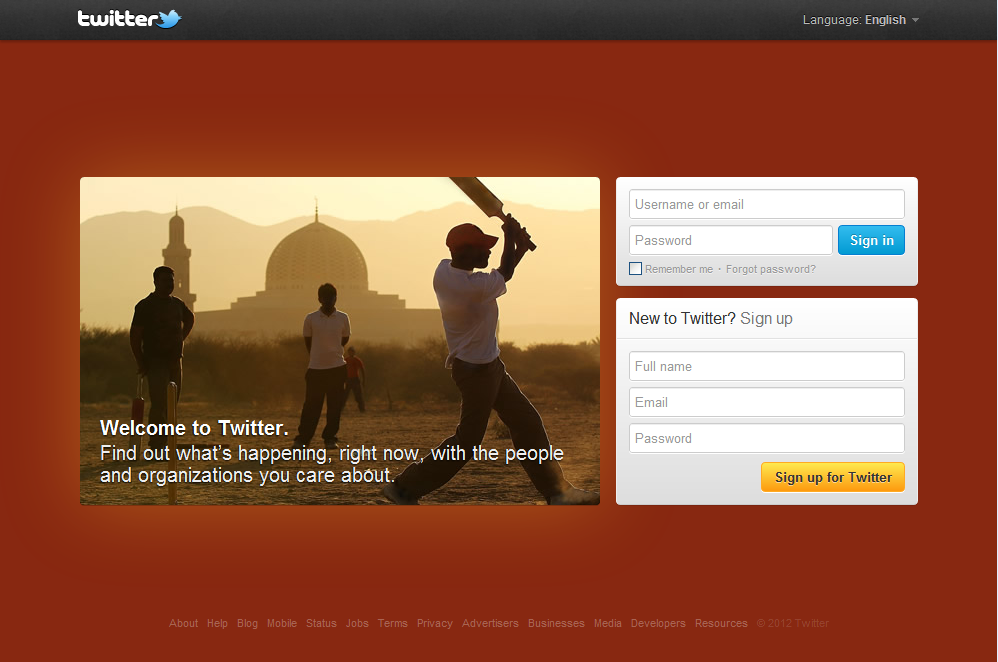Why the plugin & See it in action!
While running Codelearn.org, we had desperate need to view the images full-screen. Here is short story behind it.
Inside the Rails Tutorial, the content is on left & the Playground is on right. Earlier, the Playground was on a separate page & the content had the luxury to span the complete screen.
When we decided to combine the two views, the content on the left got pushed to a smaller width. Images faced the worst hit. Some of them were quite descriptive but became pretty 'squeezed' in the final layout.
For a long time we kept on searching for 'Jquery plugin to view images full screen'. There were no good matches. Once I visited Fleetio Tour page & found the images have 'view full screen' option. I quickly checked the DOM to figure out keywords 'lightbox' & 'bootstrap'. Googling for it landed me to the parent repo by @jbutz.
While it was good, I decided to further enhance it to have the following :-
- One line initialization like
$("img").img_lightbox_tooltip()to apply the plugin to all images. - A tooltip that shows user to click on the image to enlarge it.
Unlike the original repo which required one Lightbox every image/link, I created only one Lightbox. The 'img' tag source is kept empty & it got picked up from the image which is clicked.
Copy paste the Lightbox div to your HTML page.
<div id="demoLightbox" class="lightbox hide fade" tabindex="-1" role="dialog" aria-hidden="true">
<div class="modal-header"
style="position:absolute; height:20px; left:100%; margin-left: 10px; padding:0; border:0;">
<button type="button" class="close"
style="color:white; font-size: 30px;"
onclick='$("#demoLightbox").lightbox("hide")'> × </button>
</div>
<div class='lightbox-content'>
<img src="">
</div>
</div>
Hack Alert The lightbox div id is hardcoded as 'demoLightbox' even inside plugin file. Also, the parent repo did not come with a button to close the lightbox/modal. I quickly hacked the close button from modal with some inline CSS & onclick to 'hackishly' do the job.
Dont forget to add following javascript files for it to work.
<link rel="stylesheet" href="assets/css/bootstrap.min.css"> <link rel="stylesheet" href="assets/css/bootstrap-lightbox.min.css"> <script src="assets/js/bootstrap.js"></script> <!-- Or just bootstrap-tooltip.js --> <script src="assets/js/bootstrap-lightbox.js"></script> <script src="assets/js/bootstrap-img-lightbox-tooltip.js"></script>
Options
The plugin comes with some options described below. For a newbie, it can be called as :-
$("img").img_lightbox_tooltip({placement: "top", title: "custom tooltip message here"})
like that.
| Name | Type | Default | Description |
|---|---|---|---|
| placement | top | right | bottom | left | top | Where to place the tooltip. |
| tooltip_show | always | hover | always | When to show the tooltip. |
| title | string | click to enlarge | Self explainatory |